Brave Browser
What is choose Brave Browser?
Brave is a privacy-first browser based on Chromium, focusing on privacy protection, built-in ad blocking and tracking protection functions, and providing a cryptocurrency reward mechanism. It is a browser that takes into account the three core elements of privacy, speed, and revenue.
How to configure Brave browser with Swiftproxy Residential Proxy?
▶️ Video Tutorial
Step 1: Get Proxy Information and Download
Download Brave browser from the official website.
Visit the Swiftproxy website to get your proxy IPs.
Step 2: Configure Swiftproxy in Brave browser
Open the Brave browser, click the three-line icon in the upper right corner to enter the menu bar, and select "Settings."
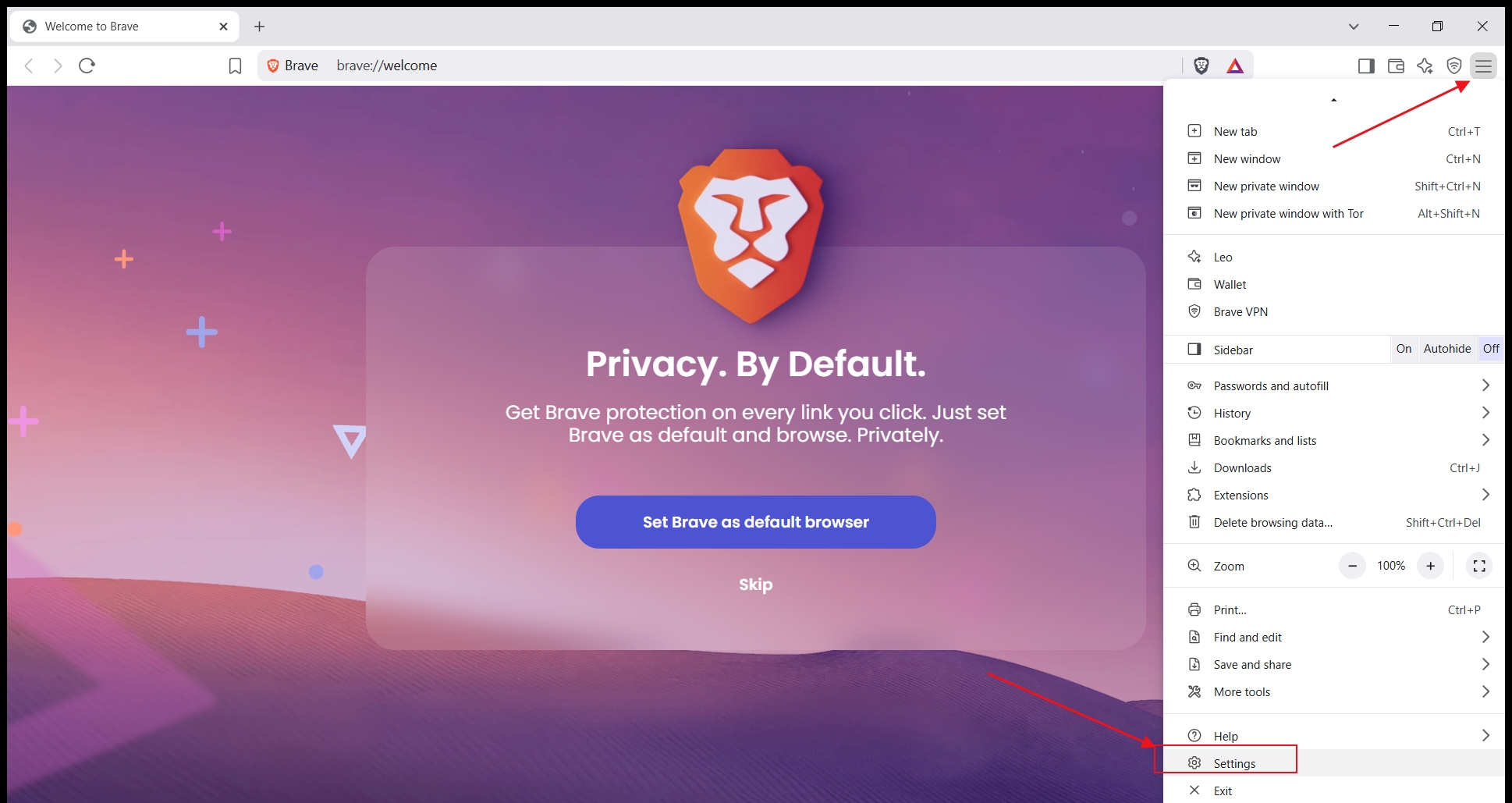
In the "Settings" interface, click "System", find the "Open your computer's proxy settings" option, and click it.
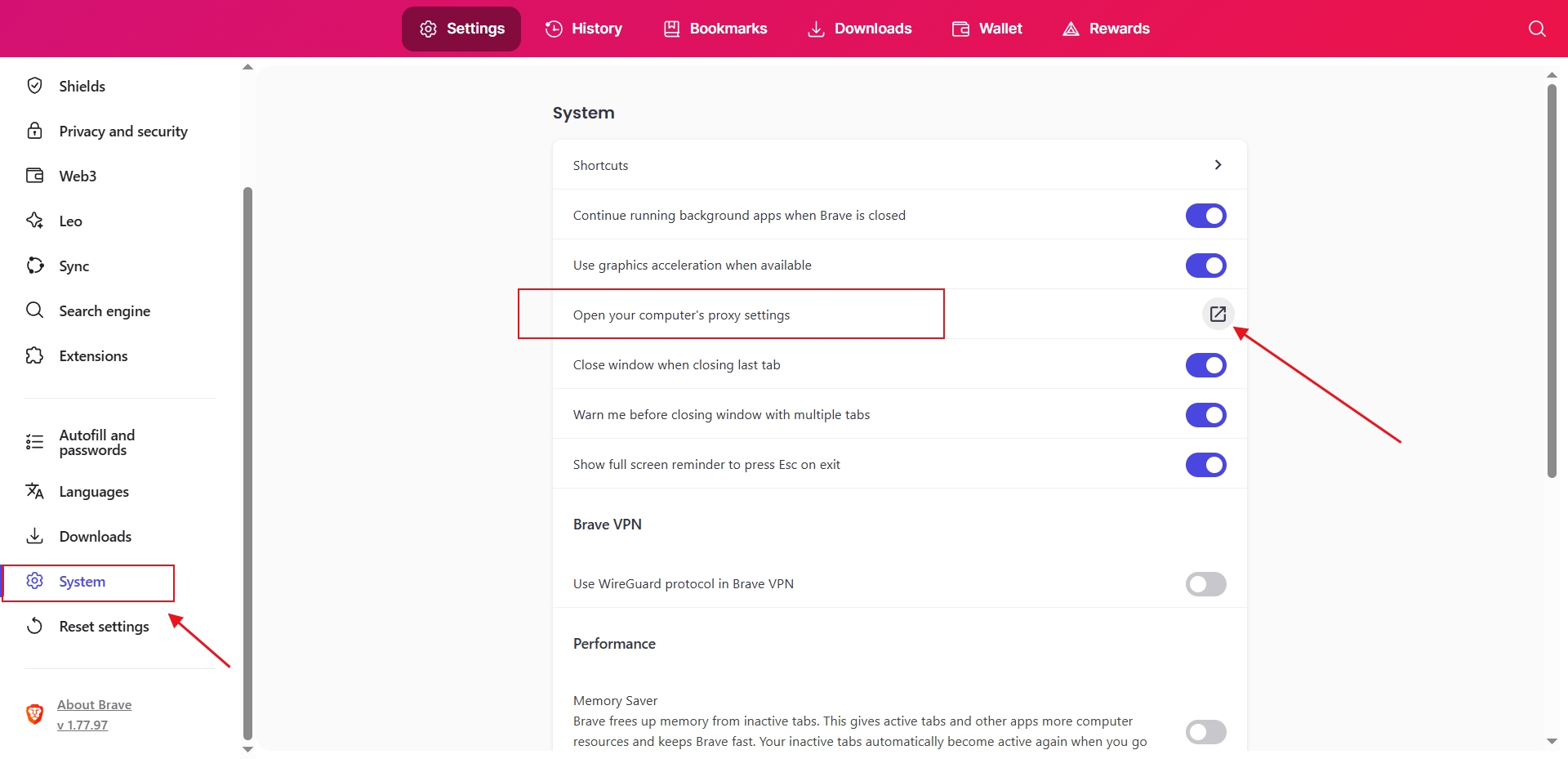
In the pop-up system settings page, turn on the "Use a proxy server" button, enter proxy information from the Swiftproxy dashboard just obtained, and click Save. Note: You can find the required proxy details in Step 1.
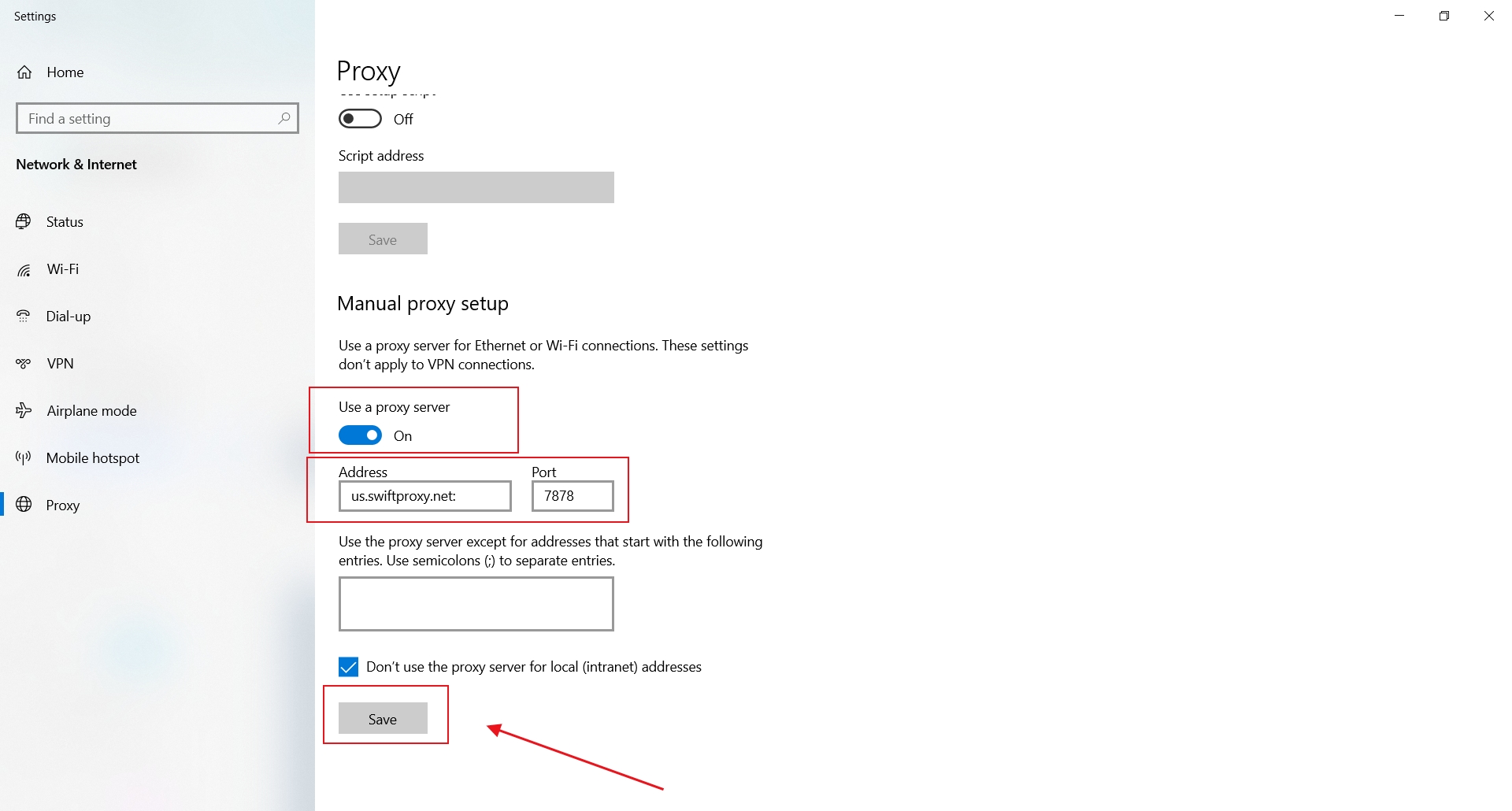
When you return to the Brave browser to open a new web page, a pop-up window will appear, prompting you to enter "username" and "password" to log in, enter the Swiftproxy web page, copy the corresponding fields, paste them, and log in.
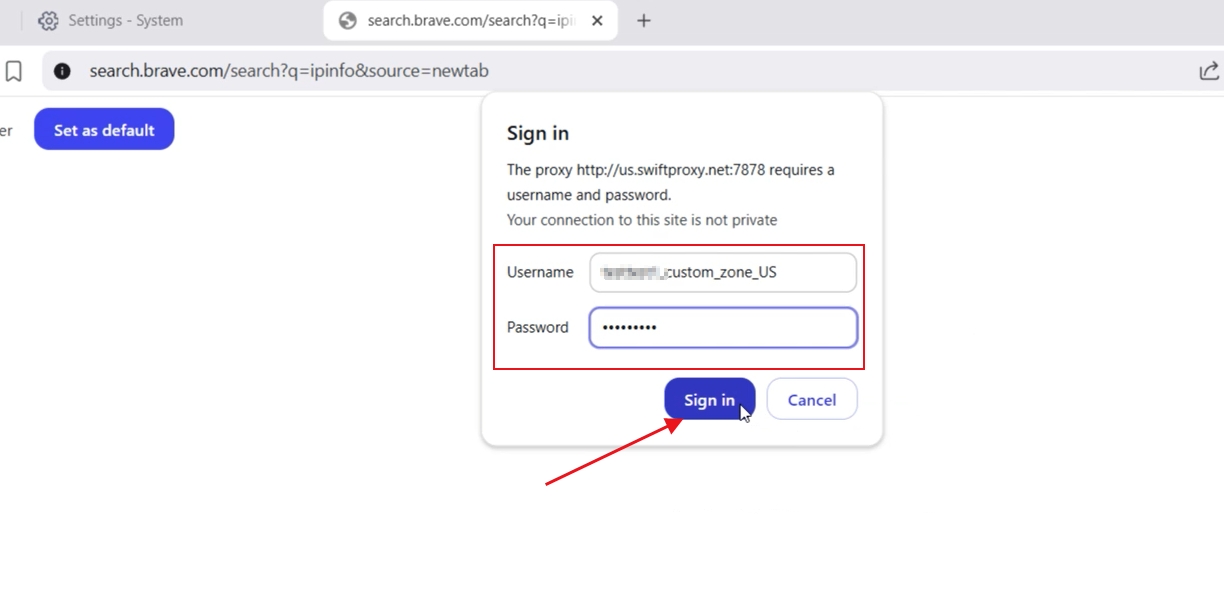
Last updated
