Bitbrowser
What is BitBrowser?
Like other anti-detect browsers, it prioritizes privacy and security. What makes it unique are its advanced anti-detection and anti-fingerprinting capabilities. These features ensure that each browser profile operates independently, providing a higher level of security and anonymity:
Proxy Setup
Intuitive Dashboard
Profile Management
How to configure BitBrowser with Swiftproxy Residential Proxy?
▶️ Video Tutorial
Step 1: Get Proxy Information and Download
Download Bitbrowser from the official website.
Visit the Swiftproxy website to get your proxy IPs.
Step 2: Configure Swiftproxy in Bitbrowser Browser
Log in to Bitbrowser, and you can start using BitBrowser's free plan, which is limited to one user and ten browser profiles.
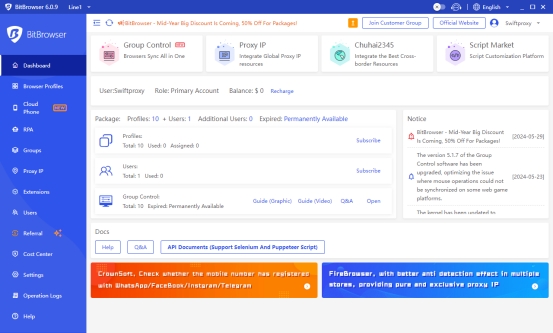
To configure your proxies, first select "Proxy IP", then click on "Proxy Management", and finally, click the "Add Proxy" button.
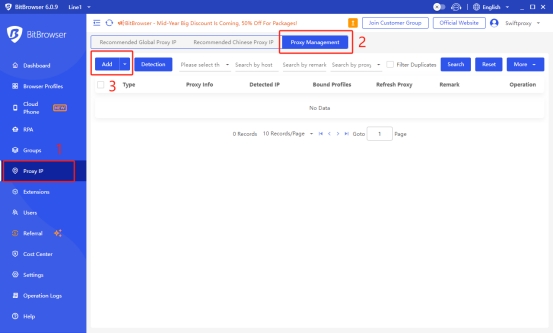
A new window will appear, allowing you to enter your proxy credentials.
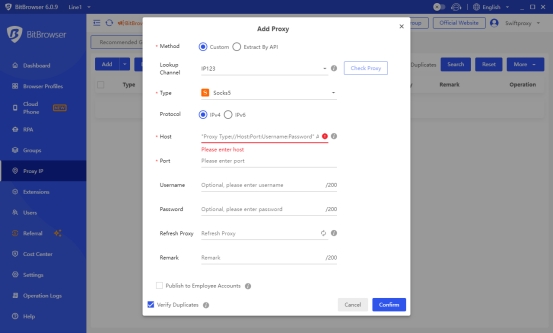
Copy your proxy information from the Swiftproxy dashboard to BitBrowser as shown below, then hit Confirm at the bottom right corner. Make sure to select either SOCKS5 or HTTP. Note: You can find the required proxy details in Step 1.
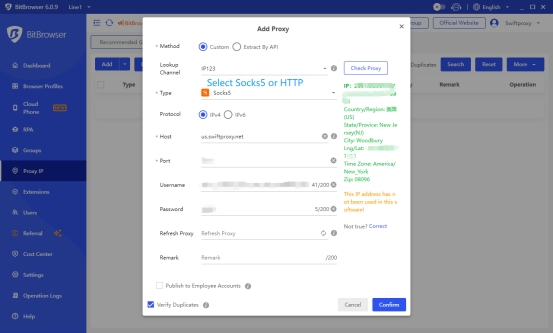
Head to Browser Profiles, click “ADD”, then select “Proxy Management”, then pick the proxy you set up previously.
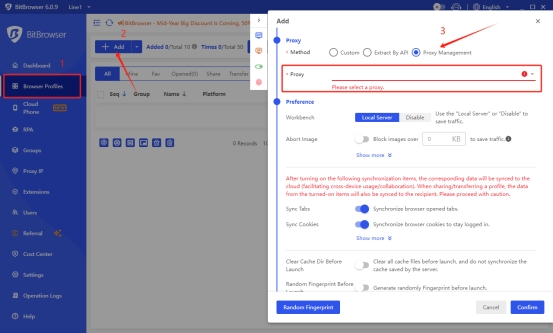
Tap the Confirm button, then open a web page via BitBrowser.
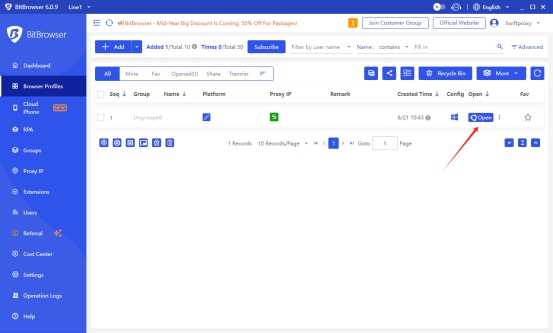
Last updated
