Incogniton
What is Incogniton Anti-Detect Browser?
Incognito is a powerful anti-detect browser that offers complete control over your online data privacy while effortlessly managing multiple browsing profiles.
With Incogniton, you can replace multiple computers with virtual browser profiles and be confident that your data remains safe and private. Each profile has a unique digital fingerprint associated with it, making it seem like different individuals are using the same browser!
How to configure Incogniton with Swiftproxy Static Residential Proxy?
Step 1: Get Proxy Information and Download
Download Incogniton from the official website.
Visit the Swiftproxy dashboard and copy Username, Password, Hostname, and Port.
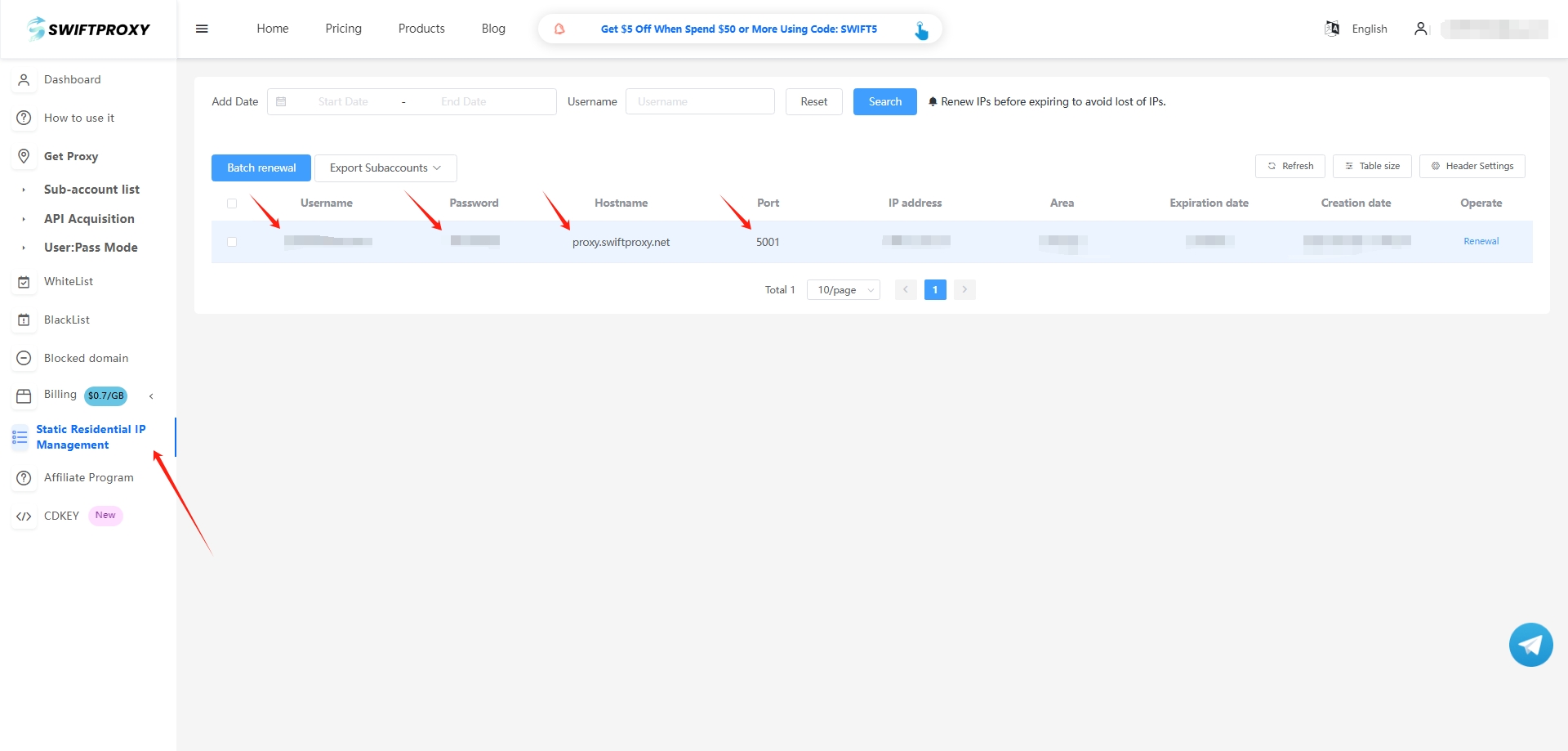
Step 2: Configure Swiftproxy in Incogniton Browser
Once logged in, select "Proxy Management" from the sidebar:
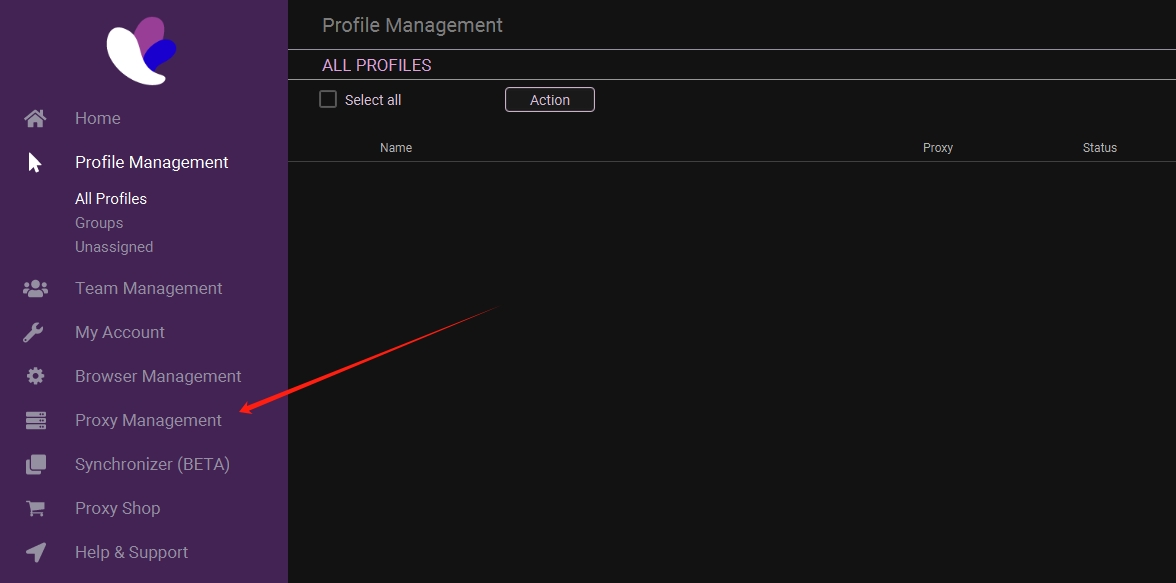
Tap "Add Proxy" at the top right.
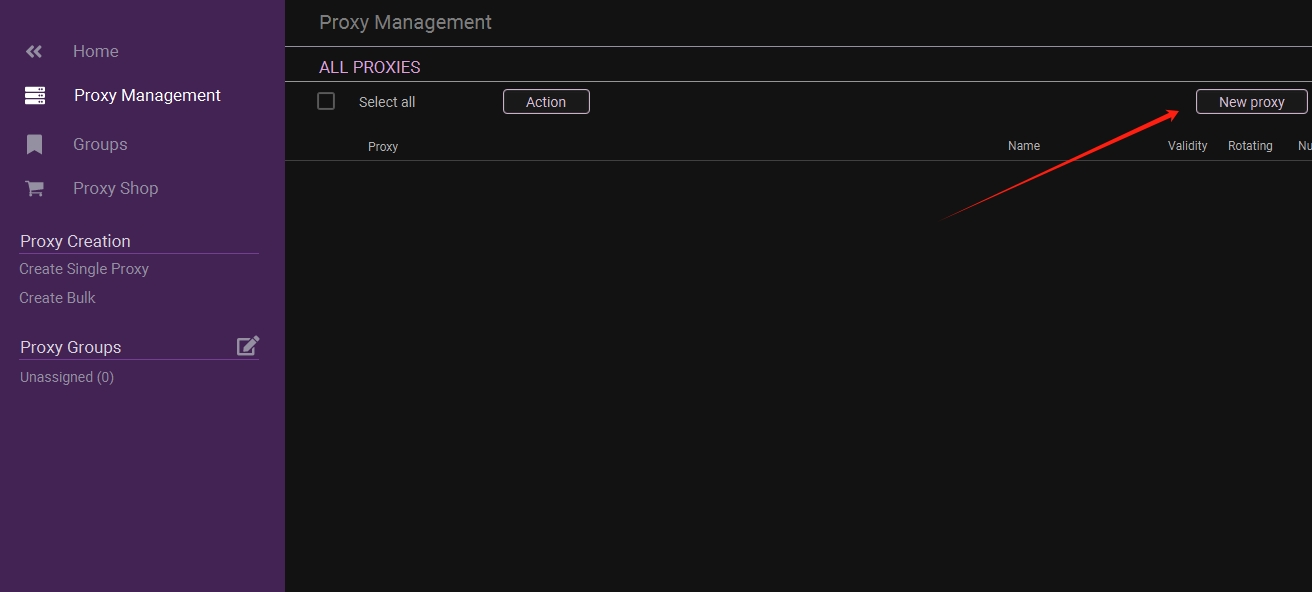
To configure your proxies, choose "Advanced", paste Username, Password, Hostname, and Port into column 1. Checkmark the "Rotating Proxy" if your proxy is in Rotating mode. Then, finally, click Save Proxy to proceed.

Once the proxy is configured, you may set it into one of your created Incognito browser profiles.

Last updated
